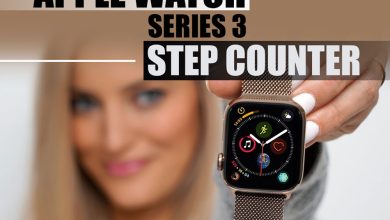How to Reset Apple Watch Series 3

One of the basic apple watch models is Apple Watch Series 3, which is available in 38 and 42 millimeters. You can be informed of your calls, messages, and iPhone notifications.
One of the most uses of this Watch is for working out. The Apple Watch Series 3 show you details of the workout and other info about your health.
But on the other side, The Series 3 Apple Watch lacks some of the features of the Apple watch SE and Series 6. Features include the Always On display, fall detection, and an oximeter.
In this part, we want to talk about how to rest your apple watch series 3, which sometimes comes in handy. If on your Apple Watch Series 3 something isn’t working right, or it got some problems, you can try resetting your Apple Watch.
Sometimes you need to reset by soft or hard reset to factory settings back to normal. Here you can learn how to reset, soft reset, and reset with button reset your Apple Watch Series 3.
If you’ve problems, this section is for you; let’s start.

Table of Contents
How can you Reset Apple Watch Series 3 using 4 methods?
In this section, we have added four types of resetting apple watch series 3, so you can pick one based on the condition your Watch is in. you might need a reset without a password, with your paired iPhone, or using its button.
If you need complete guidance on resetting or restarting your apple watch (Series 3), check the instructions below.
1. How to Restart an Apple Watch normally?
To Restart an Apple Watch normally, you have to:
- Hold your finger on the Apple Watch side button till you see the Power Off slider on your screen.
- Pull the Power Off slider with your finger.
- After that, your Watch has turned off; press and hold the button again until you see the Apple logo.
This is how you can usually restart or reset your apple watch series 3. And it is used more often.
2. How can you reset your Apple Watch 3 without your passcode?
If you forget your Apple Watch Series 3 passcode, you first need to erase the device and restore it from a backup. You can do this action by launching the Watch app on your paired iPhone.
To launch your Watch app on your paired iPhone, take the steps below:
- First, you need to tap the “My Watch” tab.
- After that, tap on “General” and find the “Reset” section.
- Then select Erase Apple Watch Content and Settings.
After doing the mentioned steps, you can erase and restore the process on your Apple Watch 3 by connecting the device to the charger. For that, follow the guidance down here.
- Press and hold your Watch’s side button. You will see the Power Off screen.
- Press the “Power Off” slider and then select and “Erase” all the content and settings you have set.
- The Watch will ask you to set up your Apple series three after the process has ended. When setting up your Apple Watch, ensure to restore from a backup.
Now let’s move on to the different methods used for resetting an apple watch series 3.

3. How to Hard Reset/Reset with a button on an Apple Watch 3?
If you want to use the button to reset your apple watch, follow the instruction below.
- You have to Press your finger and hold the side button and Digital Crown simultaneously for at least ten moments.
- Release both controls when you see the Apple logo.
This is the easiest method to reset or restart your apple watch! One of the remaining methods is resting the apple watch with its paired iPhone. Allow us to tell you to find out how to do that.
4. How to reset your Apple Watch 3 with your paired iPhone?
You can use your iPhone to reset with its pared iPhone. For that, follow these steps: you have to Keep your Apple Watch Series 3 and the iPhone you have paired close together until these steps are completed.
- Once you open the Watch app on your iPhone, tap on the “My Watch” section.
- Find the “General” tab and then choose “Reset.”
- Then, tap “Erase Apple Watch Content and Settings” and choose it again to confirm. It might ask you to enter your Apple ID password.
- For Apple Watch models with GPS + Cellular, choose to keep or remove your cellular plan:
- Save your project if you want to pair your Apple Watch Series 3 and your iPhone
- Remove the program if you don’t want to pair them one more time.
- You need to contact the carrier to cancel the cellular subscription if you wish to pair it with another watch or iPhone.
- In the end, after the process has finished, set up your Apple Watch again. And you can restore from a backup when it asks.
We have mentioned all the steps you can take to rest your apple watch 3. There is nothing else to be said. I’m sure that after having all these instructions you can choose the best one for you.
In the final note
In this section, we added the most common ways to reset or restart an apple watch series 3. You can check all the methods and see which is convenient for you.
Use these instructions if your apple watch does not work well, or you want to pair another look or another iPhone.
Please inform us if you got the help you needed. Thanks for reading this article about “How to Reset Apple Watch Series 3.”
We hope this information was practical for you.
FAQs
What happens if I reset my Apple Watch 3?
After you reset your apple watch 3, it will Erase all content and settings; all your media will be erased, and the data and settings you have set on your Apple Watch.
One thing that remains unchanged is the Activation Lock. To remove Activation Lock, you can unpair your Watch.
Do Apple watches need to be reset?
If they are not responding, you need to reset your apple watch 3. But before, make sure you have tried all other possibilities.
When should I reset my Apple Watch?
You shall force restart your Apple Watch as the final solution only if it’s not responding. You can’t force-restart your Apple Watch if you’re updating watchOS.
After you witness the Apple logo and progress wheel, leave your Watch alone and on its charger until the update finishes.
Why should I reset my Apple Watch?
If your Apple Watch Series 3 is not responding, you can restart your apple watch in the last step.