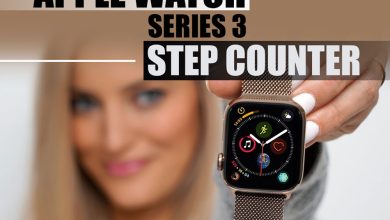How to Reset Apple Watch? (4 Methods)

Apple Watch can be considered a new technology compared with many other gadgets, which is why it is probable for many users to need clarification. Knowing how to work with it looks tricky, is that much different than a smartphone? Does it have any pros to be handier than smartphones in some ways?
Using it without an iPhone seems impossible; pairing and resetting Apple Watches has always been challenging; you might have asked yourselves many times how to reset Apple Watch. Follow us on Saatsaz Watch to learn the methods.
Table of Contents
Methods of Resetting Apple Watch
Apple Watches are beautiful and contain many features, making them suitable options for many situations; it is like living in a science fiction movie.
But there is a strong connection between your I phone and Apple Watch; you might need to break and set up this connection frequently.
It can happen for many reasons, like switching to another new iPhone, so knowing how to do that correctly and through a suitable method is very important.
In this essay, we will teach you how to do that once and for all, so continue reading to learn how to reset Apple Watch.

Method 1: Using the Apple Watch Application
In this method, you can reset your Apple Watch using the Apple Watch application on your IOS device.
To do that, please follow the instructions carefully:
- Step 1: Open the Apple Watch application on your iPhone or iPad.
- Step 2: From the top of the page, choose your Apple Watch.
- Step 3: Search for the information icon in the right corner of the displayed page.
- Step 4: In this step, choose the red icon ‘unpair Apple Watch’.
- Step 5: From the drop-down list, tap on the red icon ‘unpair’.
- Step 6: Enter the password of your Apple ID in the field, then the active look feature of the Apple Watch will be deactivated.
- Step 7: Be patient, wait for the process to be completed, and disconnect your iPhone from an Apple Watch.
And this is how to reset the Apple Watch through its application installed on your I phone.
Note that the process mentioned in step 7 might take a long time since your IOS device is trying to provide a backup from the data stored in your Apple Watch.
Having a backup is a significant advantage because you can use your information later without any concern of them being lost.
If, for any reason, you are not able to use this method to reset your Apple Watch, there is nothing to worry about; jump on this method and go for the next one.
Method 2: Resetting Apple Watch and IPhone through the Apple Watch.
In this method, you will learn how to reset your Apple Watch without any extra tool, just by itself!
Unlike the previous method, the auto backup does not happen in this one, which can cause trouble later if you do not consider it.
Now, let’s see how you can do it:
- Step 1: On your Apple Watch, navigate to the Settings section.
- Step 2: Search for the “General” from the front list and tap on it.
- Step 3: Choose “Reset” from the several options.
- Step 4: Look for “Erase All Content and Settings,” then click on it.
- Step 5: Enter your Apple Watch password in the blank filled.
- Step 6: Tap on “Continue” to complete the process.
Because your Apple Watch Activation Lock would not be deactivated directly in this method, it cannot be owned and used by another person.
To solve this issue, you can deactivate it using the I Cloud website right after unpairing the Apple Watch without a cell phone and see how to reset the Apple Watch through the Apple Watch!
- Step 7: Now, you must search for the I Cloud website and get in there.
- Step 8: Enter your Apple ID and password in the specified field to log in.
- Step 9: Choose “Settings” on the displaying page.
- Step 10: Find your Apple Watch from the “My Device” list.
- Step 11: Click on “Close” to close the window.
- Step 12: As the last step, tap “Remove” to confirm the reset process.
If you know there will not be anyone using the Apple Watch, it is unnecessary to pass steps 7 to 12.
Method 3: Use iTunes on a computer
In this method, all you need to get your Apple Watch reset is just a computer with the iTunes application installed on it!
Let’s see how to reset an Apple Watch using a computer:
- Step 1: Connect your Apple Watch to the computer via a USB cable.
- Step 2: Find the iTunes on your computer, then tap on it.
- Step 3: Find and select your Apple Watch from the Device list.
- Step 4: On the displayed page, click “Restore Apple Watch.”
Note that if you use macOS, “Finder” can be the ideal option instead of iTunes for resetting your Apple Watch.
This method may not be that well-known, but it is reliable and straightforward compared to others.
Using iTunes is also a suitable choice to pass the Apple Watch to the new owner, ensuring there is nothing left there, fully reset.
Now that you know how to reset the Apple Watch, remember, just like the second method, you must get the backup manually.
Method 4: Contacting the Apple customer support team
As the last straw, if you cannot reset your Apple Watch using the three previous methods, it is highly recommended to go to an Apple store or contact their customer service.
To start contacting them and ask for further help, you need to take a few steps listed below part:
- Step 1: Open your browser and navigate to the Apple website.
- Step 2: Look for the “Contact Apple for Support and Service” section.
- Step 3: Find a suitable phone number based on your country or region.
- Step 4: Start a Sign Time session to ask for help and hopefully solve your issue.
It is generally better to go in person and ask Apple technicians to handle your issue. If you live in the United States or Canada, do not hesitate.
Unfortunately, there is no official email address owned by Apple as customer service, but sometimes making a call can be a savior.
If your country or region cannot be found in the list, continue:
- Step 5: Tap “If Your Country or Region is Not Listed”.
- Step 6: From the displayed list, choose your country or region.
- Step 7: on the page, use the supports provided to reset your Apple Watch.
It is great to know in this part, many sign languages support sections from different countries as well!

Tips & tricks to get the most out of Apple Watch
Now, it is time to see which tips and tricks you can use to use the newest and most exciting features of your Apple Watch!
Track your sleep!
Did you know you can track your sleep using an Apple Watch in a detailed and accurate way?
It can count the time you were sleeping, how many times you have awakened, and at which times; it also tells you how much time you spent on Deep, Core, or REM sleep!
You can easily activate it by setting it up on Sleep Mode. You can also set who can call you while you are in bed.
Set a time for your sleep; considering that, Apple Watch will send you notifications!
Save your battery: using low power mode.
It acts just like low-power mode in iPhones and deactivates the high-power using features that are usually not in use.
When you put your Apple Watch on low power mode, a yellow circle will appear on the top of the screen.
Knowing how to reset your Apple Watch is essential, but knowing various tips can help you have a better experience.
Share a photo with your watch.
You can share photos without raking your I phone out of your pocket; the Apple Watch was fantastic.
This feature can display one album at a time, which you can change by tapping “Sync Album.”
You can change it to approximately 500 photos, but it has disadvantages. Always consider your free space in the Apple Watch.
Summing up
To sum up, note that the more you know about something, the better you can use and take care of that, including Apple Watches.
Now that you know how to reset your Apple Watch, I dare you to participate!
What other tip do you know to help other users have a better experience with using Apple Watches?
Please feel free to share it with us and help our community to reduce their concerns and focus on an enjoyable Apple Watch use!
Discover more about your Apple Watch and learn more about its fantastic facilities.