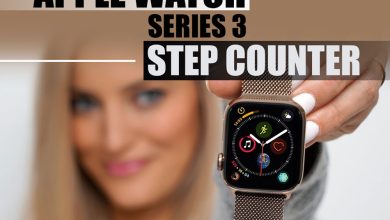How to Pair Apple Watch to New Phone?

These days, with the advancement and development of technology, many tools have emerged that have overshadowed human life.
The interesting point is that these devices are available in different brands, Apple being one of the most prominent.
Among these tools is the Apple Watch, which can be used as a remote control for the music on the phone, to take photos on the iPhone camera, or to control the Apple TV. This versatile tool cannot be missed.
Because it is worn on the wrist, an Apple Watch offers several unique capabilities unavailable on any other electronic device.
This makes owning one of these watches a distinct benefit.
When you wear it, you receive a fitness companion that keeps track of all the many ways you move, valuable insights about your Health, and connections with the people and things most important to you.
In addition, it is never farther than the blink of an eye.
If the user of an Apple Watch decides to switch phones, they will need to pair the watch with the new phone. This is one of the situations in which Apple Watch owners may find themselves.
Those who possess an Apple Watch need to consider how to pair the apple watch to a new phone.

Table of Contents
Pairing the apple watch with a new phone
Are you prepared to purchase a brand-new iPhone? Gain the knowledge necessary to move your Apple Watch from your previous iPhone to your new one and pair it with the new phone.
The data that needed to start
Before doing anything further, the first thing you need to do is check to make sure you have everything you need to go on to the pairing phase, which includes the following:
- Apple ID and associated password.
- Both iPhones must be linked to your home Wi-Fi network
Whether old or new.
- Your Apple Watch and your iPhone need at least a fifty percent charge before you can use them together.
- Your secret code for the Apple Watch.
Important note: It is necessary to have access to both the old and new phones to pair the Apple Watch with the new phone effectively. Therefore, the procedure for pairing has changed if you do not have the previous one.
If you still possess your previous iPhone
Make sure you have a backup of your Apple Watch by following these steps before you sync it with your new iPhone.
STEPS:
· Make sure your older iPhone has the latest software.
It is highly suggested that you update your current iPhone’s operating system to the latest version of iOS that is accessible before you migrate your Apple Watch over to a new iPhone.
In addition, you need to check that the Apple Watch you’re using has the most current software update.
Completing the modifications could take minutes to an hour’s worth of work.
Before trying the update, you must ensure that all your devices have a full charge. You may do this while you sleep or wait until you have some spare time to complete it.
You may check your iPhone and discover it’s already running the most recent version, but an upgrade is still available.
For example, even if the most current version of iOS 14 is installed on your iPhone, there is still a chance that you will soon be able to update to iOS 15 since Apple often releases new versions of its operating system.
- Verify that your preferences for Health and Activity have been set appropriately.
Make sure that Health is turned on by going to Settings > [your name] > iCloud if you use iCloud to back up your device.
If you back up your data using your computer, you should encrypt your backup to protect the information in your Health and Activity sections.
Your Activity Sharing information is not stored in iCloud.

· Make sure that you have a backup of your previous iPhone.
If you want to build a backup of your previous iPhone on iCloud or your computer, here are the procedures you need to follow.
In addition, your iPhone is a backup for your Apple Watch. Learn what kind of information is kept in storage.
· Prepare your new Apple iPhone for use.
Install the necessary apps on your brand-new iPhone. Whether you are asked if you have an iCloud or iTunes backup, choose the backup that was created the most recently to transfer your data from your previous device to your new device.
Make sure that both your iPhone and Apple Watch are running the most recent software; if they aren’t, you may be unable to find your backup on the list.
Whether your iPhone asks you if you want to utilize your Apple Watch, choose Continue from the menu.
Even if it doesn’t prompt you, the following step will allow you to set up your Apple Watch manually.
Get assistance if your iPhone does not inquire whether you want to utilize your Apple Watch.
· Launch the Apple Watch application on your newly purchased iPhone.
Maintain tight proximity between your iPhone and Apple Watch at all times. Launch the Apple Watch application that’s been downloaded to your iPhone.
Follow the instructions on the screen to complete the setup process for your watch if your iPhone asks you to verify that you wish to use it.
To configure your Apple Watch, you must first separate it from your iPhone by disconnecting it from any previous pairings.
After completing the setup, you can begin using your Apple Watch with your brand-new iPhone.
If you do not have your previous iPhone
Your Apple Watch may still be associated with an older version of your iPhone. Follow the steps below to separate the pair:
STEPS
- Delete all of your Apple Watch data.
- 2. After downloading the necessary software onto your new iPhone, go to iCloud and sign in. If you have already created an account and signed in at an earlier point, you may skip over this step.
- 3. Once you have launched the Apple Watch app on your new iPhone, you can go on to the next step: connecting your apple watch with your new iPhone.
- Attempting a restoration from a backup is strongly suggested as option number four. If you haven’t updated the software on your iPhone and Apple Watch in a while, you may not see your backup when you want to restore it. You will lose any changes you made to your watch’s Activities, Workouts, or Settings after the last time they were backed up. With iOS 11 or later, if you use iCloud, your Health and Activity data will be stored in the cloud and synced across all your devices with the same Apple ID.
This feature is available on devices running iOS 11 and later:
- Choose the most recent backup if you are prompted to restore from a watch backup.
- If you do not have a backup, you will need to configure your Apple Watch as if it were a brand-new device.
- To complete setting everything up, follow the instructions on the screen.
- It would be best if you immediately began utilizing your Apple Watch with your brand-new iPhone. You may have to wait a few days for your iCloud data to become available.
The last word,
As you have come to understand during this post, Apple Watch is widely regarded as one of the most famous and popular pieces of technology available today.
It has a variety of structures, and you must be aware of all of them.
Pairing an Apple Watch with a new phone is one of the topics we have chosen to cover in this piece of writing for you.
Because we’ve already established, you’ll need access to your previous phone for this. If you do not have access to the last phone, we have supplied methods for you that we believe will be successful, and carrying out these steps will not be difficult for you.
We are delighted that you read the “How to pair apple watch to new phone?” article with us, and we hope that the advice offered was of use to you and that you will have pleasure in pairing your Apple Watch to the new phone you purchased.
FAQs
- Can you tell me how to pair my Apple Watch to my new iPhone without having to delete everything first?
- To get your Apple Watch back to normal, use a backup you made in iCloud.
- The Apple Watch and iPhone work best when used near and while both are charged.
- Launch the Apple Watch application on your iPhone.
- Select the Pair button to begin pairing.
- After your Watch has successfully paired, choose Restore from Backup.
- Select the backup you’d want to use, and be patient as it restores.